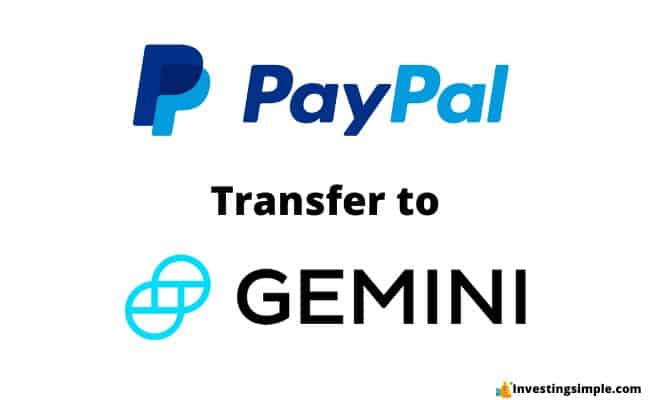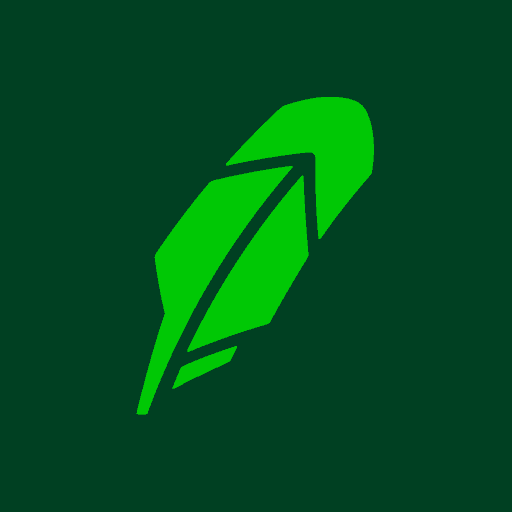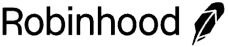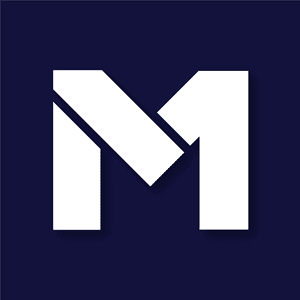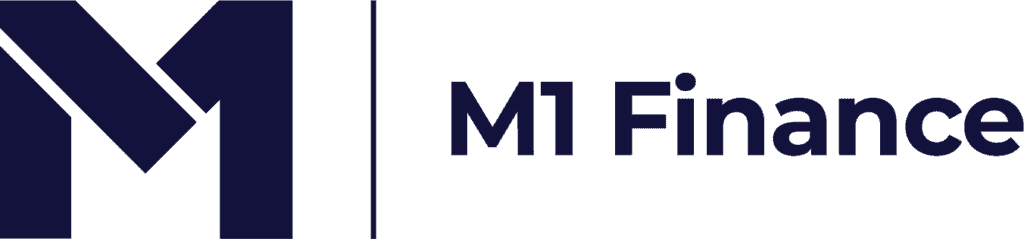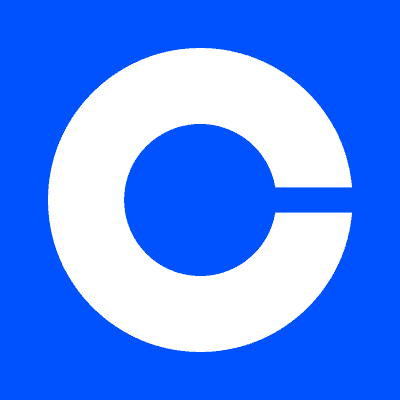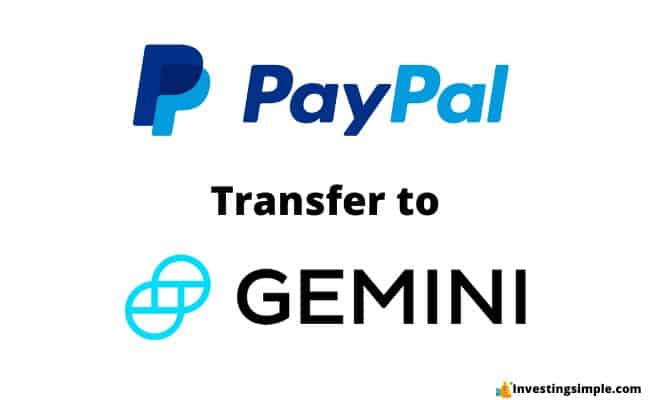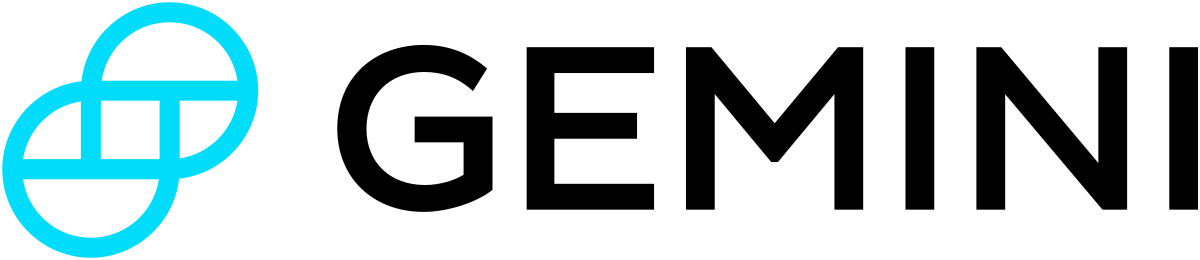Gemini and PayPal are two well-known crypto and money platforms in today's digital world.
If you're looking to transfer crypto from PayPal to Gemini, we will show you how in this step by step guide.
Learn More: Robinhood Retirement 3% Match
Robinhood is a popular "all-in-one" investing app.
While they are most well-known for their commission free stock trading, they've recently shaken up the Retirement Investing World too.
Introducing Robinhood Retirement; home of the biggest IRA match on the market.

Here's what you need to know:
- Robinhood offers 2 types of retirement accounts - the Roth IRA and Traditional IRA
- All Robinhood investors will get a 1% Match on what they Contribute or Transfer
- Robinhood Gold members will get a 3% Match - the biggest on the market
And don't worry, this comes with a Portfolio Builder Tool. You don't have to construct your investment portfolio from scratch if you don't want to.
Lastly, you'll even get a free stock worth up to $200 when you open a new Robinhood account using our link.
Best Free Stock Promotions
1. Open A Gemini Account
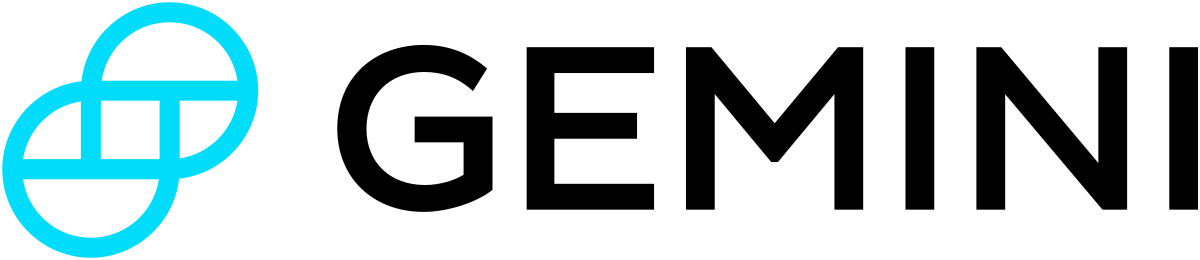
First of all, you'll need a fully verified Gemini account in order to send and receive cryptocurrencies.
Open a new Gemini account if you haven't done so already. Then, you will need to submit your information for verification.
This usually takes just a few minutes.
2. Locate Your Gemini Wallet Address
You will have a different address for each type of cryptocurrency that you hold within Gemini (or any crypto wallet provider).
Each one is 100% unique, and mixing them up could result in the loss of cryptocurrencies.
You need to make sure you send Bitcoin to a Bitcoin address only, for example.
Here's how to locate your wallet address on Gemini:
- There is a “Transfer” button that you will click in the top right corner of your newly formed Gemini account.
- From that point, click the section “Deposit into Gemini” to proceed.
- You will use the dropdown menu to select the specific crypto that you are planning on transferring over to Gemini from PayPal.
- You will then copy the unique deposit address for your account and that specific crypto using the copy function on your smartphone.
3. Send Crypto From PayPal To Gemini
Here's the steps involved with this:
- Go to the Finances tab in your PayPal account.
- Tap on your crypto balance to access your cryptocurrency holdings.
- Tap on the image of the transfer arrows to initiate a transfer.
- Select "Send" from the options presented.
- If sending to an external crypto address, you'll need to enter the recipient's crypto address. You can do this by copying and pasting an address, manually entering it, or scanning a QR code.
- Enter the amount of crypto you wish to send and tap "Next."
- Double-check the recipient's information to ensure accuracy. Sending crypto to the wrong address can result in permanent loss.
- You have the option to specify an exact amount of cryptocurrency to send, or you can enter a dollar amount. PayPal will calculate the approximate crypto amount based on the entered dollar value.
- Review the transaction details and tap "Send Now" to confirm and complete the transfer.
Remember to exercise caution and verify all information before finalizing crypto transactions, as they are irreversible.