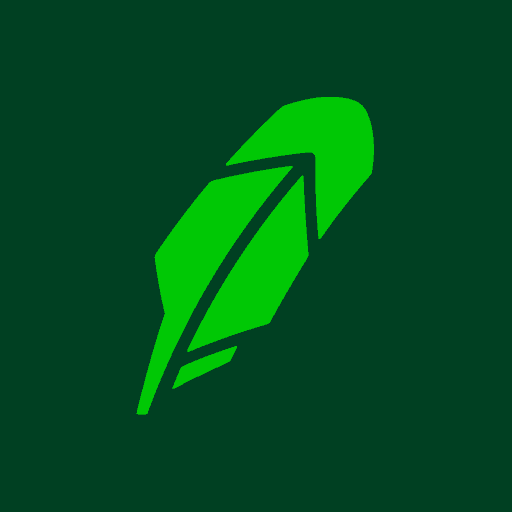
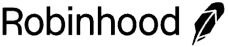
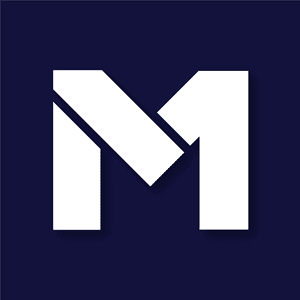
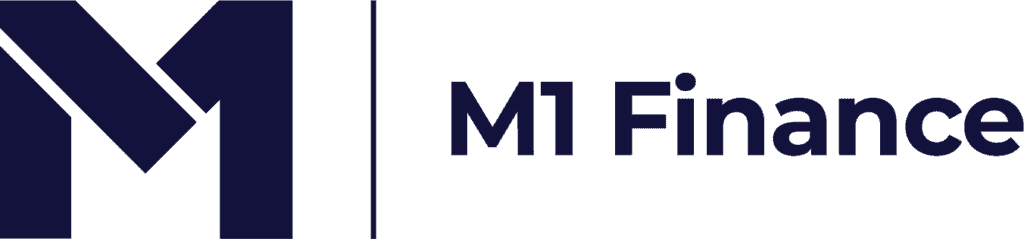
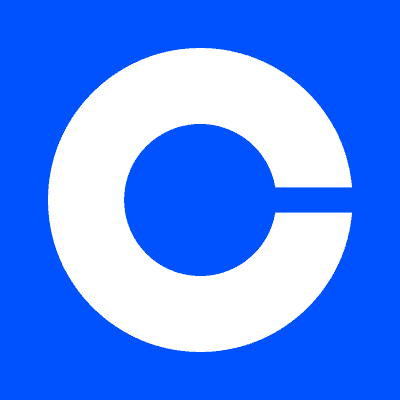
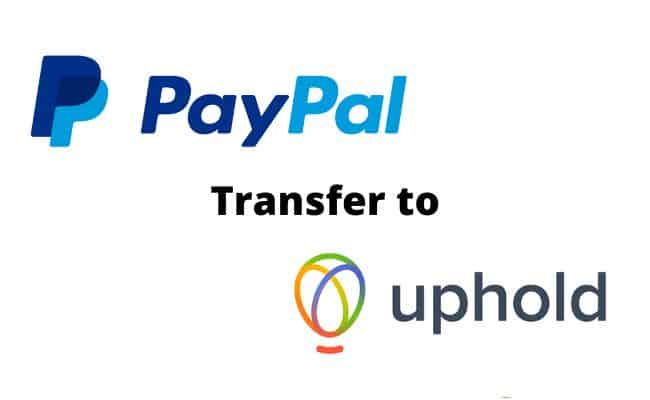
Uphold and PayPal are two popular financial apps available today.
In this transfer guide, we will walk you through the steps involved with sending cryptocurrencies from your PayPal Crypto Wallet to your Uphold Wallet.
Be sure to consider all applicable fees before initiating the final transfer. In addition, make sure you are sending the correct type of cryptocurrency to the correct type of wallet.
For example, Bitcoin to a Bitcoin Wallet.
New to the world of Crypto? Check out my full Coinbase tutorial below!
Robinhood is a popular "all-in-one" investing app.
While they are most well-known for their commission free stock trading, they've recently shaken up the Retirement Investing World too.
Introducing Robinhood Retirement; home of the biggest IRA match on the market.
Here's what you need to know:
And don't worry, this comes with a Portfolio Builder Tool. You don't have to construct your investment portfolio from scratch if you don't want to.
Lastly, you'll even get a free stock worth up to $200 when you open a new Robinhood account using our link.
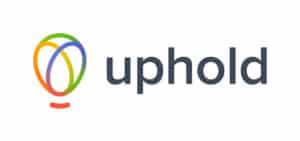
In order to send crypto over to Uphold, you'll need a fully verified account with them.
Start out by creating an account with Uphold. When everything's done, you'll need to verify your identity.
You'll have to confirm your current address, and upload a photo of a valid ID like your driver's license, as well as a selfie to verify.
Uphold accounts have multiple wallets inside of them - one for each type of crypto Uphold supports.
You'll need to copy the same wallet address associated with the crypto you're sending.
Here's how to find your Wallet address:

Once you have the correct wallet address copied from Uphold, head over to the PayPal app.
Here's how to send crypto out of your PayPal wallet: