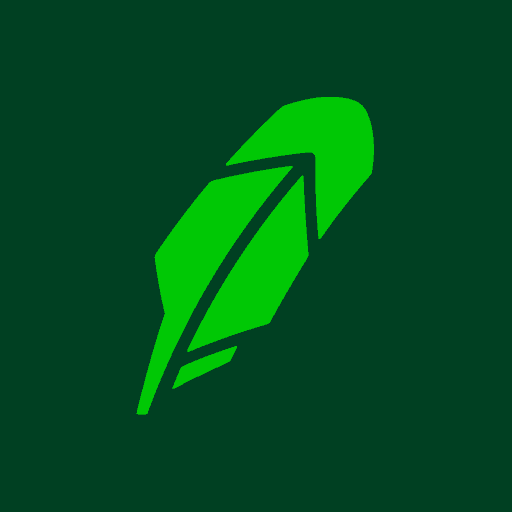
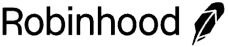
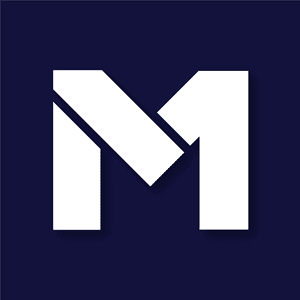
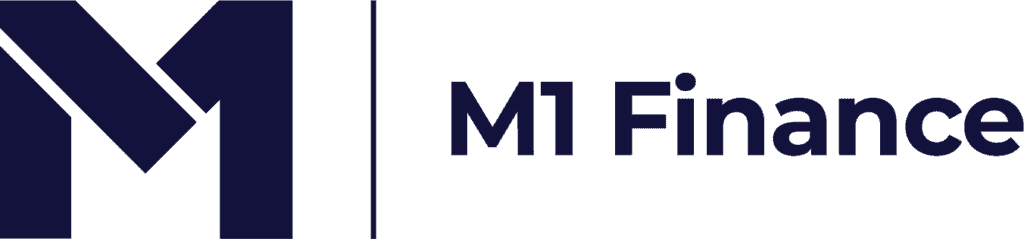
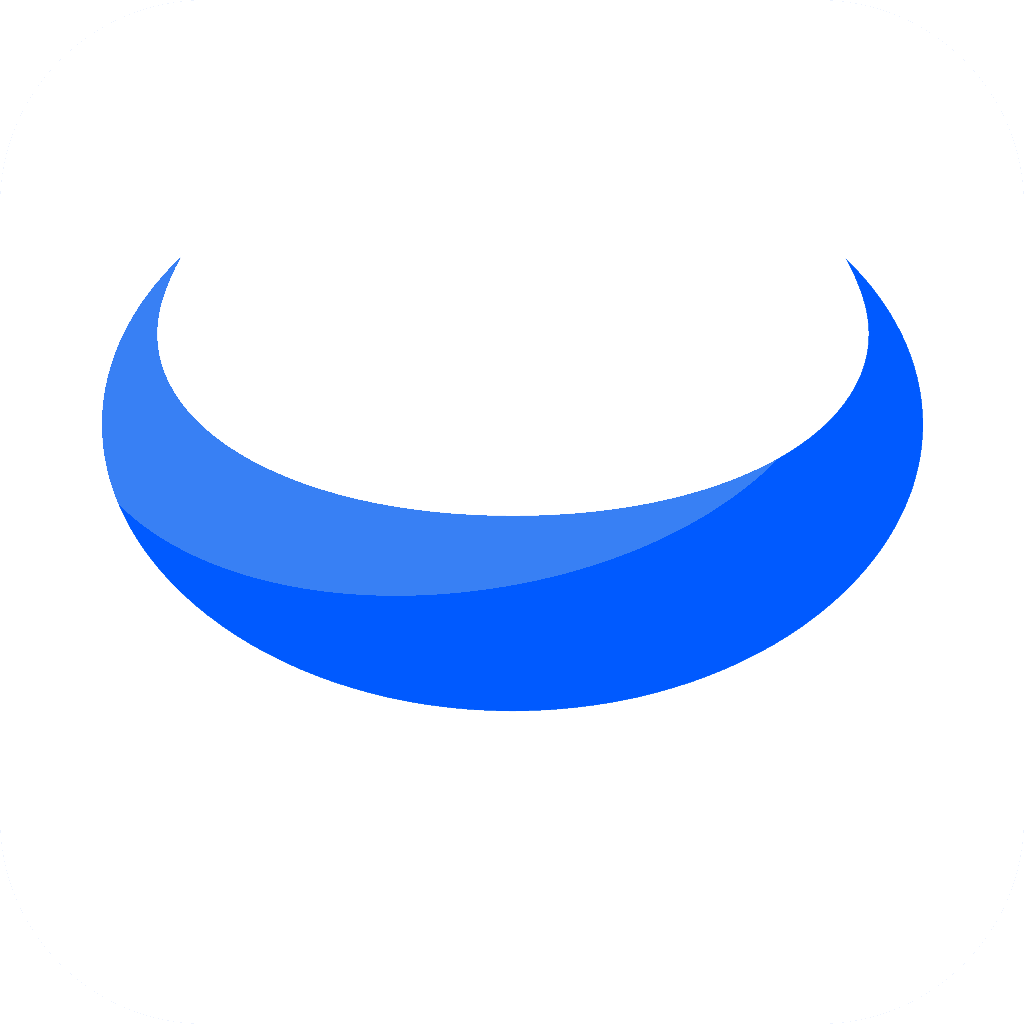

Venmo is one of the top ways to send money quickly to friends and family.
SoFi is a rising all-in-one online banking experience. They offer an organized investing platform, checking and savings accounts with competitive yields, credit, personal loans, and a lot more resources.
A common question asked by SoFi Money users is: Does Venmo work with SoFi?
Robinhood is a popular "all-in-one" investing app.
While they are most well-known for their commission free stock trading, they've recently shaken up the Retirement Investing World too.
Introducing Robinhood Retirement; home of the biggest IRA match on the market.
Here's what you need to know:
And don't worry, this comes with a Portfolio Builder Tool. You don't have to construct your investment portfolio from scratch if you don't want to.
Lastly, you'll even get a free stock worth up to $200 when you open a new Robinhood account using our link.
Among the myriad of different services offered by SoFi is SoFi Money. This is a digital bank account that comes with a debit card.
If you want to use your SoFi Money account with Venmo, all you have to do is link your SoFi Money account within the Venmo app. This will allow you to send money via Venmo from your SoFi account, or transfer money from Venmo to SoFi.
While you can accomplish this with Plaid, many have reported difficulties and instead use the manual verification method. This is where you enter your bank account and routing number, and then verify two deposits.